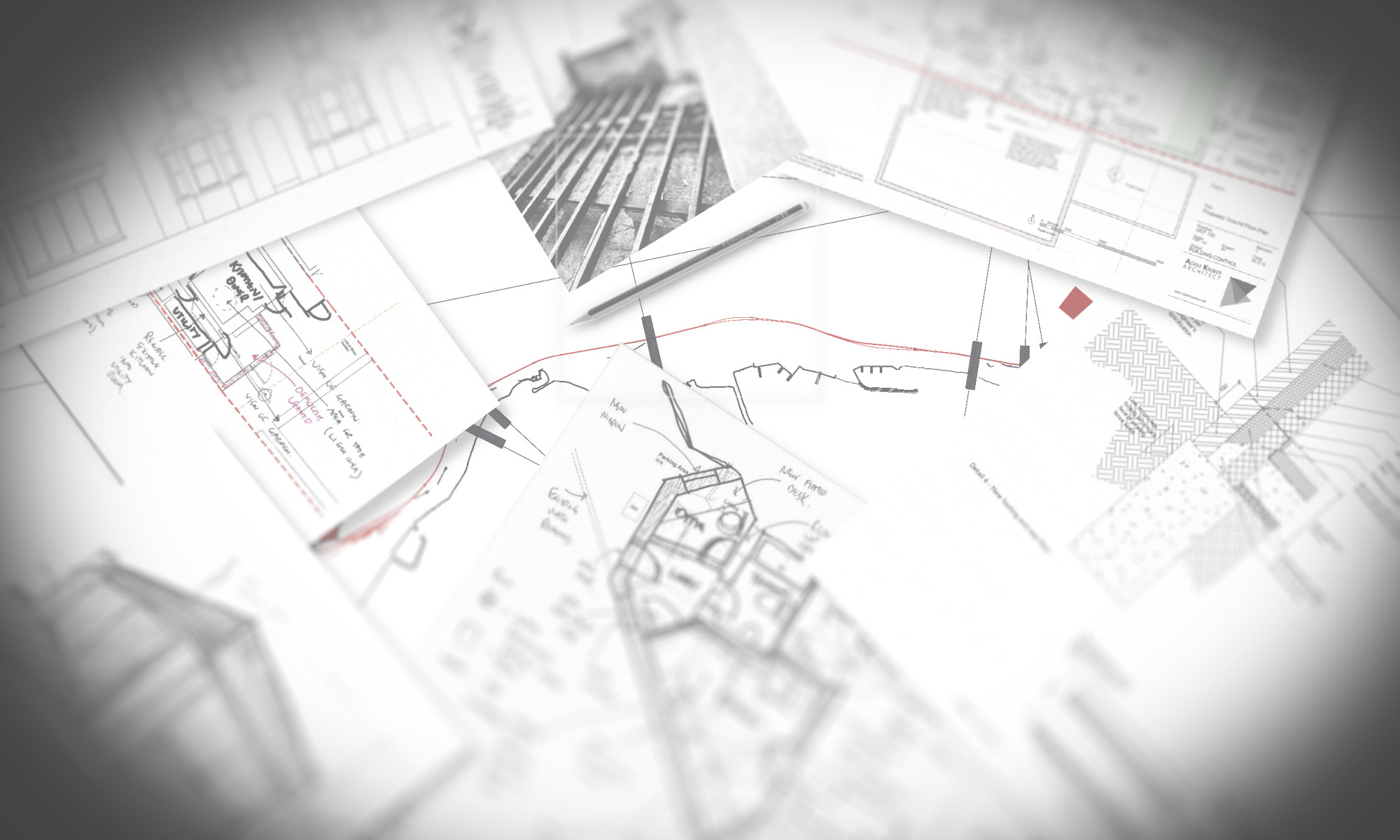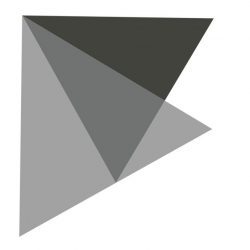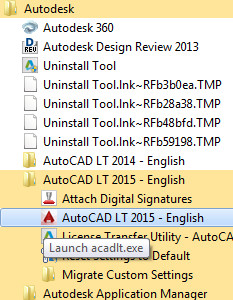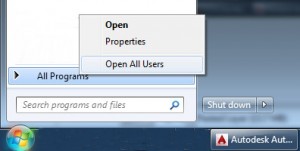Having now noticed that the shortcut entry in the start menu for AutoCAD LT 2015 is broken on several machines I have used, I would go as far as saying this is probably a common issue, however I cannot seem to find much on the internet about it.
The issue is when you click on “AutoCAD LT 2015 – English” under the AutoDesk – AutoCAD LT 2015 – English folder, AutoCAD attempts to configure itself again, even though it is installed and configured. After a short space of time the configuration will fail resulting in a pop-up stating
“Run setup.exe to install AutoCAD LT 2015 – English”
Clicking on the OK button results in another pop-up stating
“Fatal error during installation.”

Not particularly helpful AutoDesk, did you actually test this software? Useless software support as usual. Anyway, as the desktop shortcut works fine (I hope you didn’t delete it), all you need to do is delete the broken shortcut in the start menu and copy the desktop shortcut into the folder.
To do this, left click on the Windows Blob and then right click on “All Programs” and go to “Open All Users” (under a locked down environment this will need Administrator rights to edit).
Double click on Programs and again on Autodesk and then once more on AutoCAD LT 2015 – English, now you will see a Migrate Custom Settings Folder, Attach Digital Signatures link and the AutoCAD LT 2015 – English link. Delete this link and copy the one from the desktop to this folder. Close window and the Start menu will now have a working link.