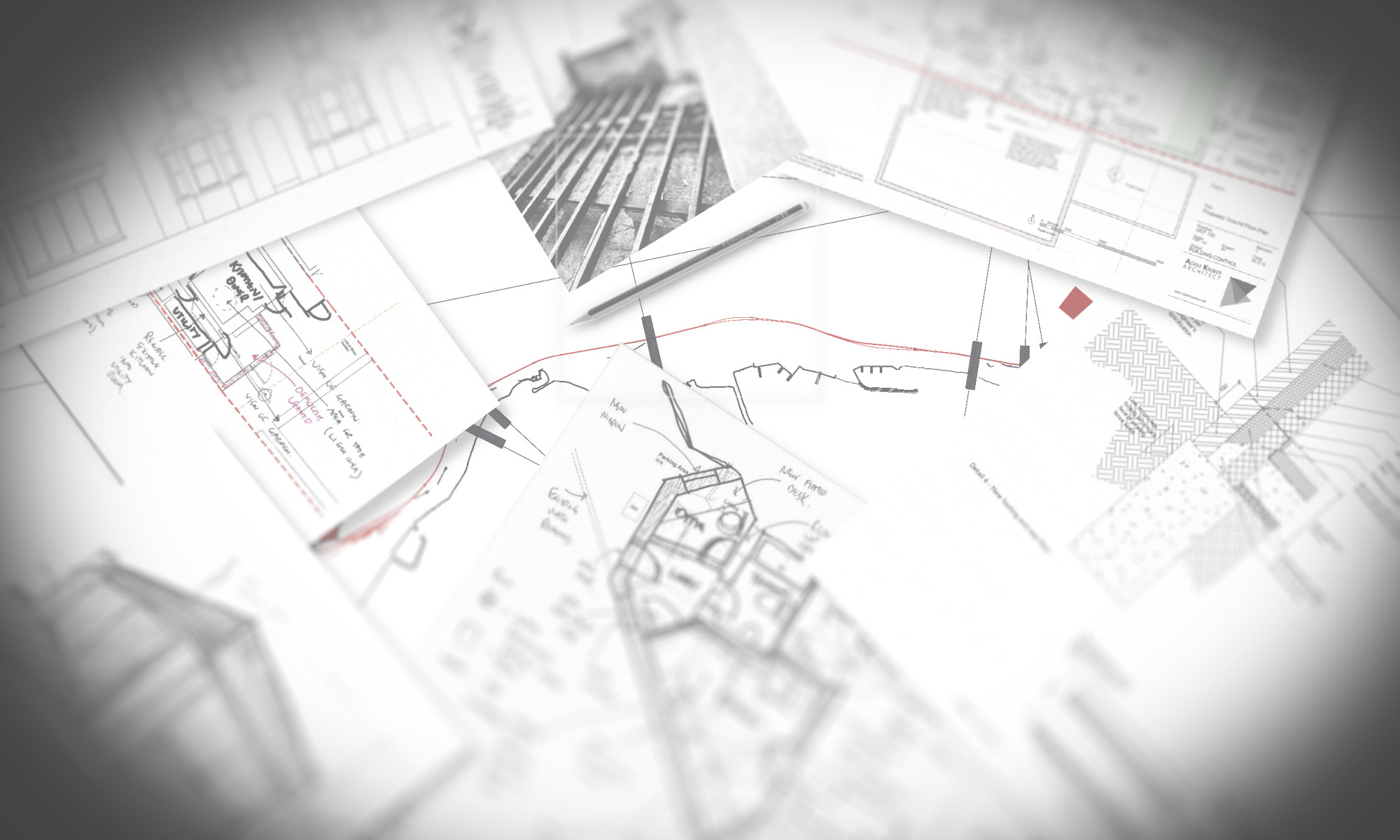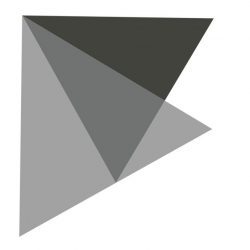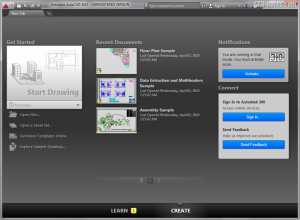In AutoCAD 2015 (and LT), AutoDesk have introduced a welcome screen that is more difficult to turn off rather than just unchecking “Display at Startup”.
Now you get the New Tab “feature”. I quite like the integration of it, rather than it looking like an afterthought. AutoDesk are definitely working towards a better design for AutoCAD, over the last couple of versions there have been many visual improvements.
So if you look around the internet there are two methods to turn off this feature, one just turns off the tab and leaves you with a blank AutoCAD, as if you have closed all the drawings but not closed AutoCAD. I don’t particularly like this solution but if you want to go with this just type NEWTABMODE and set it to 0.
The other option which appears in the help and therefore seems to be the preferred method by AutoDesk is to change the STARTUP variable.
0- Starts a drawing without defined settings.
1 – Displays the Startup or the Create New Drawing dialog box.
2 – A New Tab is displayed. If available in the application, a custom dialog box is displayed.
3- A New Tab is displayed and the ribbon is pre-loaded when you open or create a new drawing.
3 is the default for 2015. 1 gives you a really old school dialog box that I haven’t seen since version 2002!
0 is the option you will want to default to 2014 and previous style behaviour.
Closing the last open drawing in modes 1, 2 or 3 will bring up the New Tab welcome screen.