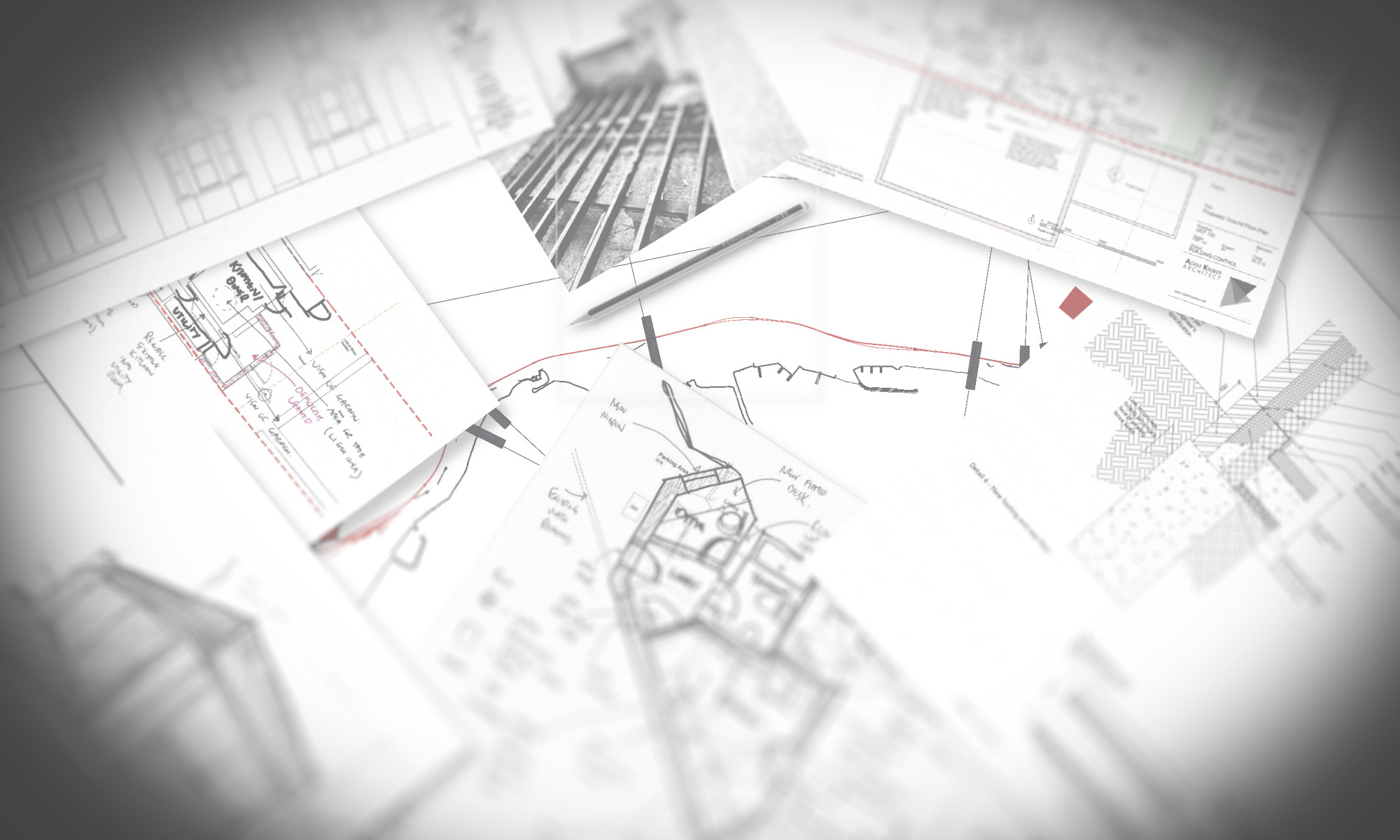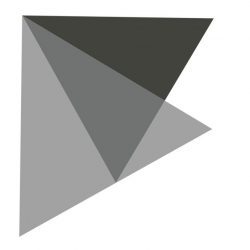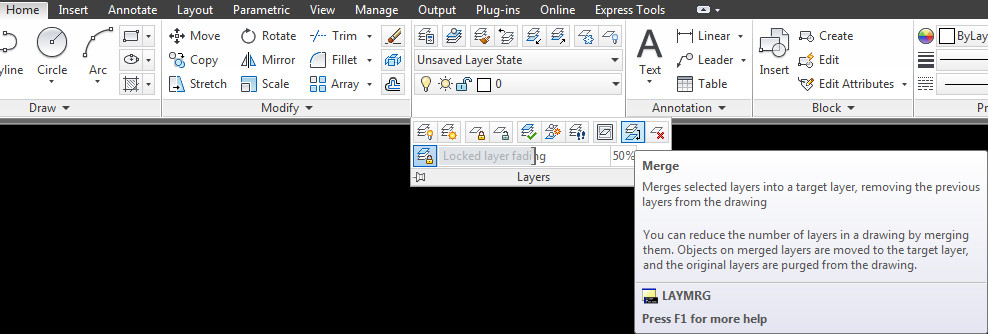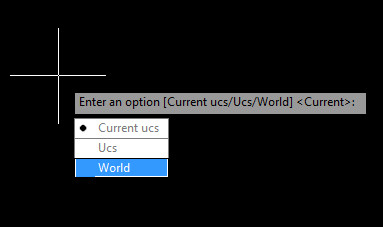One of my colleagues was asking, why can I not turn the frame off around this imported image? IMAGEFRAME was not turning the frame off. It turns out that the drag-and-dropped image was actually a PDF, and therefore the frame is controlled by PDFFRAME, so its worth noting the imported image type in order to control things like this.
However, it should be noted that all “frame” commands (IMAGEFRAME, PDFFRAME etc. can now be controlled by one single command FRAME. This appears to be valid from version 2012 onwards.
——
Excerpt from help, AutoCAD 2013 (c) AutoDesk.
Changing the setting for FRAME changes the IMAGEFRAME, DWFFRAME, PDFFRAME, DGNFRAME, XCLIPFRAME, POINTCLOUDCLIPFRAME, and WIPEOUTFRAME settings to the same setting as the new FRAME setting.
0 – The frame is not visible and it is not plotted. (The frame temporarily reappears during selection preview or object selection.)
1 – Displays and plots the frame.
2 – Displays but does not plot the frame.
3 – The settings vary for all objects with frames in the current drawing: images, underlays, clipped xrefs, clipped point clouds, and wipeout objects do not all have the same frame settings.